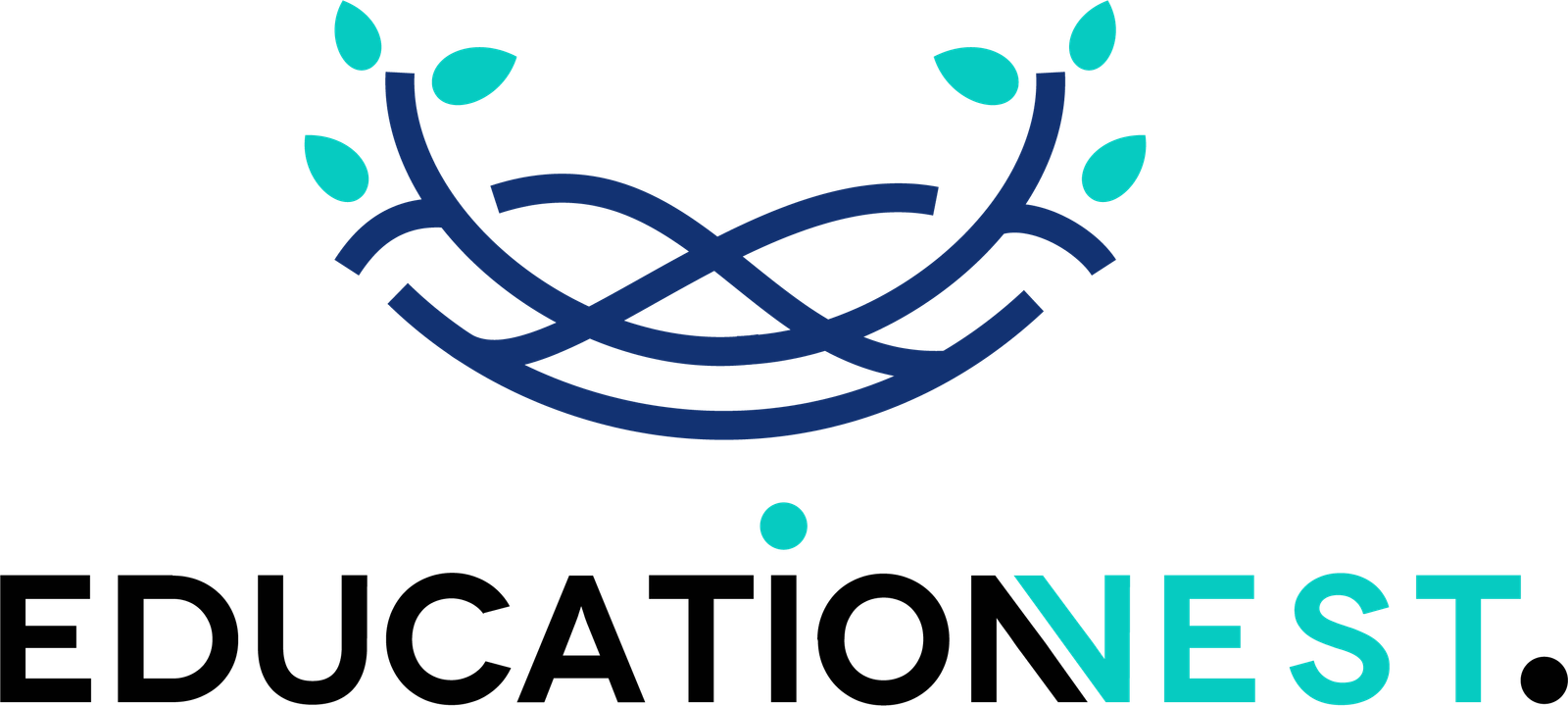Help Center
Testing your Android app with Espresso
In the ever-evolving world of mobile app development, creating a seamless user experience is essential. And what better way to ensure that your Android app is running smoothly than by testing it with Espresso? Espresso is a powerful testing framework that helps developers to automate UI tests for their Android apps. With Espresso, you can test your app’s user interface and interactions, ensuring that your app is performing as expected. Whether you’re a seasoned developer or just starting out, incorporating Espresso into your testing toolkit can help you create high-quality apps that meet your users’ expectations. So, if you’re ready to take your app testing to the next level, strap in and let’s dive into the world of Espresso.
Advantages of using Espresso for app testing
When it comes to testing your Android app, there are several advantages to using Espresso.
- Firstly, Espresso is designed to be fast and reliable, making it ideal for testing UI interactions. This means that you can quickly identify any issues with your app’s user interface, without having to spend hours manually testing each screen.
- Secondly, Espresso provides a simple and intuitive API for testing UI interactions, making it easy to write and maintain tests. This means that even if you’re new to Android app testing, you can quickly get up to speed with Espresso and start writing tests.
- Finally, Espresso integrates seamlessly with Android Studio, making it easy to set up and run tests. This means that you can quickly switch between writing code and testing your app, without having to switch between different tools.
Setting up Espresso in Android Studio
To get started with Espresso, you’ll need to set it up in Android Studio. Fortunately, setting up Espresso is a straightforward process. Here’s how to do it:
- Open your Android app project in Android Studio.
- Click on ‘File’ in the top menu bar, then select ‘New’ > ‘Android Resource File’.
- In the ‘Resource type’ dropdown menu, select ‘Instrumentation Test Case’.
- Give your test case a name and click ‘OK’.
- Android Studio will automatically generate a test case file for you, which you can use to start writing your Espresso tests.
Writing your first Espresso test
Now that you’ve set up Espresso in Android Studio, it’s time to write your first Espresso test. Here’s a simple example of how to test that a button is clickable:
“` @RunWith(AndroidJUnit4::class) class MainActivityTest {
@Rule
@JvmField
val activityRule = ActivityScenarioRule(MainActivity::class.java)
@Test
fun testButtonIsClickable() {
onView(withId(R.id.my_button)).perform(click())
}
} “`
In this example, we’re using the onView method to find the button with the ID my_button, and then calling the perform method to simulate a click. If the button is clickable, the test will pass. If not, the test will fail.
Understanding Espresso’s UI interactions
One of the key features of Espresso is its ability to test UI interactions.
Here are some of the most common interactions you can test with Espresso:
- click() – simulate a click on a view.
- typeText() – simulate typing text into an EditText view.
- scrollTo() – scroll to a view.
- swipeLeft() – simulate swiping left on a view.
- swipeRight() – simulate swiping right on a view.
By testing these interactions with Espresso, you can ensure that your app’s user interface is working as expected, and that your users can interact with your app in a way that makes sense.
Using Espresso for testing user flows
In addition to testing individual UI interactions, Espresso can also be used to test entire user flows. For example, you can use Espresso to test the flow of logging in to your app, or the flow of making a purchase.
To test a user flow with Espresso, you’ll need to create a series of tests that simulate the user’s actions. For example, if you’re testing the flow of logging in to your app, you might write a series of tests that simulate entering a username and password, clicking the login button, and verifying that the user is logged in.
Debugging Espresso tests
As with any testing framework, there may be times when your Espresso tests fail. When this happens, it’s important to be able to debug your tests to identify the problem.
One of the most useful tools for debugging Espresso tests is Android Studio’s debugger. By setting breakpoints in your test code and stepping through the code, you can identify where the problem is occurring and fix it.
In addition to using the debugger, you can also use Espresso’s logging features to help identify the problem. For example, you can use the Log class to print messages to the Android Studio console, which can help you understand what’s happening during your tests.
Best practices for using Espresso in app testing
To get the most out of Espresso, it’s important to follow some best practices for using the framework. Here are a few tips:
- Write tests that are easy to read and maintain. Use descriptive test names and comments to make your tests easy to understand.
- Use the onView method to find views in your app, rather than hard-coding view IDs.
- Use the wait methods to ensure that your app has finished loading before running tests.
- Use the pressBack method to simulate pressing the back button, rather than using the device’s hardware back button.
By following these best practices, you can ensure that your Espresso tests are reliable, maintainable, and effective.
Alternative testing frameworks for Android apps
While Espresso is a powerful testing framework for Android apps, it’s not the only option available. Here are a few alternative testing frameworks to consider:
- Robolectric – a testing framework that allows you to run tests on a simulated Android environment, rather than on a physical device or emulator.
- Appium – a testing framework that allows you to write tests in a variety of programming languages, and run them on both Android and iOS devices.
- UI Automator – a testing framework that allows you to test the UI of your app, as well as interactions with other apps on the device.
Each of these frameworks has its own strengths and weaknesses, so it’s important to choose the one that best fits your needs.
Conclusion
In conclusion, if you’re looking to create high-quality Android apps that meet your users’ expectations, testing with Espresso is a must. With its fast and reliable testing capabilities, intuitive API, and seamless integration with Android Studio, Espresso is the ideal testing framework for Android app developers.
By following best practices, testing UI interactions and user flows, and debugging your tests when necessary, you can use Espresso to ensure your app performs as expected. And if you’re ever in need of an alternative testing framework, there are plenty of options available to choose from.