Help Center
Different ways to use dual access charts in Tableau
Welcome to the exciting world of data visualization! If you are a Tableau user, you are likely aware of the power of this software. One of the most versatile features of Tableau is the dual access chart, which allows you to display two measures on different axes in the same chart. This article will explore how dual-access charts can enhance your data visualizations. We will cover the benefits of using dual access charts, how to create them in Tableau, and various use cases for different data types.
Benefits of using dual access charts
Dual access charts are a powerful tool in data visualization. They offer many benefits that can help you better understand your data.
- One of the biggest advantages of dual access charts is that they allow you to compare different data sets that have different units of measurement. This is particularly useful when you are trying to analyze data that has both quantitative and qualitative measures. For example, you can use dual access charts to compare sales revenue and customer satisfaction scores in the same chart.
- Another benefit of dual access charts is that they allow you to display more information in one chart. This can save time and effort when creating multiple charts for different data sets. By combining multiple measures in one chart, you can easily identify patterns and trends that might not be apparent when looking at each measure separately.
- Finally, dual access charts can help you communicate your data more effectively. By displaying two measures on the same chart, you can create a more comprehensive view of your data. This can be especially helpful when presenting data to others who may not be as familiar with the data as you are.
Dual axis vs. blended axis charts
Before we dive into creating dual access charts, it’s important to understand the difference between dual axis and blended axis charts. Dual axis charts display two measures on different axes in the same chart. Blended axis charts, on the other hand, display two measures on the same axis. While both types of charts can be useful, dual axis charts offer more flexibility in terms of comparing data sets with different units of measurement.
Creating dual access charts in Tableau
Creating dual access charts in Tableau is a straightforward process. To get started, simply drag and drop the measures you want to compare onto the Rows and Columns shelves. Then, right-click on one of the measures and select “Dual Axis.” This will create a second axis on the right-hand side of the chart. You can then adjust the formatting and labeling of each axis to better display your data.
Use case 1: Combining multiple measures in one chart
One of the most common use cases for dual access charts is to combine multiple measures in one chart. This can be particularly useful when you are analyzing data that has different units of measurement. For example, you might use a dual access chart to compare sales revenue and profit margins for different products. By combining these measures in one chart, you can easily identify which products are the most profitable and which ones might need some attention.
To create this type of chart, simply drag and drop the measures you want to compare onto the Rows and Columns shelves. Then, right-click on one of the measures and select “Dual Axis.” You can then adjust the formatting and labeling of each axis to better display your data.
Use case 2: Comparing two different measures in one chart
Another use case for dual access charts is to compare two different measures in one chart. This can be particularly useful when you are trying to identify patterns or trends in your data. For example, you might use a dual access chart to compare website traffic and conversion rates over time. By combining these measures in one chart, you can easily identify which marketing campaigns are driving traffic to your site and which ones are converting the most visitors into customers.
To create this type of chart, simply drag and drop the measures you want to compare onto the Rows and Columns shelves. Then, right-click on one of the measures and select “Dual Axis.” You can then adjust the formatting and labeling of each axis to better display your data.
Use case 3: Combining a measure and a dimension in one chart
Finally, you can also use dual access charts to combine a measure and a dimension in one chart. This can be particularly useful when you are trying to identify patterns or trends in your data by category. For example, you might use a dual access chart to compare sales revenue and customer satisfaction scores for different regions. By combining these measures in one chart, you can easily identify which regions are performing well and which ones might need some attention.
To create this type of chart, simply drag and drop the measure and dimension you want to compare onto the Rows and Columns shelves. Then, right-click on one of the measures and select “Dual Axis.” You can then adjust the formatting and labeling of each axis to better display your data.
Tips for using dual access charts effectively
While dual access charts offer many benefits, there are some tips to keep in mind to ensure you are using them effectively.
- First, be sure to choose measures that are relevant to each other. While it may be tempting to combine multiple measures in one chart, doing so can make it difficult to identify patterns or trends. Instead, focus on comparing measures that are directly related to each other.
- Second, be sure to label each axis clearly. This will help ensure that your audience understands what each measure represents. Additionally, be sure to use consistent formatting for each axis. This will make it easier to compare the two measures in the chart.
- Finally, be sure to consider the context in which you are presenting your data. Dual access charts can be powerful tools, but they may not always be the best option for every situation. Be sure to consider your audience and what they are hoping to learn from your data before deciding to use a dual access chart.
Common mistakes to avoid when using dual access charts
There are also some common mistakes to avoid when using dual access charts. One of the biggest mistakes is using dual access charts for data sets that are not directly related. This can make it difficult to identify patterns or trends in the data. Additionally, be sure to avoid using dual access charts for data sets that have drastically different units of measurement. This can make it difficult to compare the two measures in the chart.
Another mistake to avoid is using dual access charts with too many measures. While it may be tempting to compare multiple measures in one chart, doing so can make it difficult to identify patterns or trends. Instead, consider using multiple charts to display your data.
Finally, be sure to label each axis clearly and use consistent formatting. This will help ensure that your audience understands what each measure represents and can easily compare the two measures in the chart.
Conclusion
Dual access charts are a powerful tool in data visualization. They offer many benefits, including the ability to compare different data sets with different units of measurement, display more information in one chart, and communicate your data more effectively. Whether you are a seasoned Tableau user or just starting out, dual access charts can help you unlock the full potential of your data. By following the tips and best practices outlined in this article, you can create stunning visualizations that are both informative and engaging. So, start exploring the power of dual access charts in Tableau today!
