Help Center
Shape your data with Power Query Editor in Excel
Businesses today value data more than anything else. Data analysis helps companies to make informed decisions and gain meaningful insights. Nevertheless, data analysis can be time-consuming and labor-intensive, especially when dealing with lots of data. This is where Excel’s Power Query Editor comes in. Users have access to information quickly and easily. What else can we do with this feature? Let’s find out. But before that, let’s learn about the Power Query Editor.
What is the Power Query Editor?
The Power Query Editor in Excel and Power BI is a data transformation and cleaning tool. With a visual interface, users don’t have to write complicated formulas or macros. Instead, they can import data from various sources, then transform and clean it.
The Power Query Editor makes filtering, merging, pivoting, and reshaping data easy. Additionally, you can split columns, change data types, and remove duplicates using its many data transformation functions. Data type errors, null values, and other data quality problems can also be detected and corrected automatically by the Power Query Editor in Excel.
A table or data model can be used to analyze and report on the transformed data. Power Query Editor is an essential tool for data analysts and business intelligence professionals for cleaning and changing data.
How does the Power Query Editor work?
Power Query Editor lets you shape data in a few steps. The data gets transformed in different ways in each step. Using one step, for example, you might filter out unnecessary rows; using another, you might group data by a particular column. Users can add, remove, and modify these steps to create a final data set that meets their needs.
You must import your data into Excel to use the Power Query Editor. Using the “Data” tab, they can click “From Other Sources” and then “From Power Query Editor.” From here, they can shape the data.
Shaping data with the Power Query Editor
With Power Query Editor, you can shape your data in several ways. Among them are filters, sorting, grouping, and merging.
1. Filtering:
Data can be filtered by selecting the columns you want and removing the ones you don’t want. As well as filtering based on specific conditions, they can filter based on text or date ranges.
2. Sorting:
Sorting data is as easy as selecting a column and ascending or descending.
3. Grouping:
It’s easy to group data by choosing one or more columns and selecting those columns. They can also summarize the data by choosing a function, such as a sum or average.
4. Merging:
It’s easy to merge multiple data tables into one by selecting the tables you want to combine and deciding how they should be connected. When you have data spread across multiple tables, this is especially useful.
Conclusion
Everyone who works with Excel needs the Power Query Editor. Users can easily shape their data with this tool to get insights and make informed decisions. In addition, the Power Query Editor in Excel provides various tools for filtering, sorting, grouping, and merging data to create your desired data set. So let the Power Query Editor bring on its magic if you want to save time and use your data more effectively! Visit Education Nest to know more.