Help Center
JMeter Load Testing
In the fast-paced world of software development, it’s critical to ensure that your application can handle high traffic and usage. That’s where JMeter load testing comes in. JMeter is a popular open-source tool that allows you to simulate real-world user behavior and test the performance of your application under heavy loads. This type of testing is crucial for identifying and fixing performance bottlenecks before they become major issues for your users.
Whether you’re building a website, a mobile app, or any other type of software, JMeter load testing should be a key part of your development process. So, if you want to deliver a high-quality application that can handle anything your users throw at it, it’s time to start exploring the world of JMeter load testing.
Why Load Testing is Important
Before we dive into the specifics of JMeter load testing, let’s take a moment to discuss why load testing is so important. Simply put, load testing allows you to measure how your application performs under different levels of stress. This can help you identify performance bottlenecks, such as slow response times or high CPU usage, before they become major issues for your users. Load testing can also help you determine how much traffic your application can handle before it starts to experience performance issues.
Without load testing, you run the risk of releasing an application that can’t handle the traffic it receives. This can lead to frustrated users, lost revenue, and damage to your brand reputation. By incorporating load testing into your development process, you can ensure that your application can handle the demands of real-world usage.
Understanding JMeter Architecture
JMeter is a Java-based tool that allows you to simulate real-world user behavior and test the performance of your application under heavy loads. JMeter is designed to be highly extensible and can be used for a wide range of testing tasks, including load testing, functional testing, and regression testing.
At its core, JMeter consists of two main components: the JMeter engine and the JMeter GUI. The JMeter engine is responsible for executing test plans, while the JMeter GUI provides a user-friendly interface for creating and configuring those test plans.
JMeter also includes a wide range of plugins and extensions that can be used to extend its functionality. For example, there are plugins available for testing specific protocols, such as HTTP and FTP, as well as plugins for generating reports and analyzing test results.
Setting up JMeter for Load Testing
Before you can start load testing with JMeter, you’ll need to set up your environment. This typically involves downloading and installing JMeter, configuring your test environment, and setting up your test plan.
To get started, you’ll need to download JMeter from the Apache JMeter website. Once you’ve downloaded and installed JMeter, you can launch the JMeter GUI by running the jmeter.bat or jmeter.sh file.
Next, you’ll need to configure your test environment. This typically involves setting up the server or servers that you’ll be testing, as well as any load balancers or other infrastructure components that are involved in your application. You may also need to configure firewalls and other security settings to ensure that your testing environment is secure.
Finally, you’ll need to create your test plan. This involves defining the user behavior that you want to simulate, as well as any other testing scenarios that you want to include. The JMeter GUI provides a wide range of tools and features for creating and configuring test plans, including support for variables, scripting, and data analysis.
Creating a Load Test Plan
Once you’ve set up your environment and created your test plan, you can start configuring JMeter for load testing. In general, a load test plan consists of a set of threads, each of which represents a virtual user. Each thread is responsible for simulating a specific user behavior, such as opening a web page or submitting a form.
- To create a load test plan in JMeter, you’ll typically start by defining your threads. This involves specifying the number of threads that you want to simulate, as well as any other relevant details, such as the user agent and IP address.
- Next, you’ll need to define the actions that each thread will perform. This may include opening web pages, submitting forms, or interacting with other elements of your application. You may also need to set up timers and other delay mechanisms to simulate real-world user behavior.
- Finally, you’ll need to configure your test plan to run for a specific duration or until a specific number of requests have been processed. This will help you determine how your application performs under different levels of load.
Configuring JMeter for Performance Testing
Once you’ve created your load test plan, you’ll need to configure JMeter for performance testing. This typically involves setting up your test environment to simulate real-world usage patterns, as well as configuring JMeter to collect relevant performance metrics.
To simulate real-world usage patterns, you’ll need to configure JMeter to generate realistic traffic patterns. This may involve setting up user sessions, defining user behaviors, and configuring your test plan to run for a specific duration or until a specific number of requests have been processed.
Next, you’ll need to configure JMeter to collect relevant performance metrics. This may include metrics such as response time, throughput, and error rates. JMeter provides a wide range of tools and features for collecting and analyzing performance metrics, including support for custom reports and graphs.
Running a Load Test in JMeter
Once you’ve configured JMeter for performance testing, you can start running your load test. This typically involves launching the JMeter engine and executing your test plan.
As your test plan runs, JMeter will generate a wide range of performance metrics, including response time, throughput, and error rates. You can use these metrics to identify performance bottlenecks and other issues that may be impacting the performance of your application.
Analyzing JMeter Test Results
Once your load test has completed, you’ll need to analyze the results to identify performance bottlenecks and other issues. JMeter provides a wide range of tools and features for analyzing test results, including support for custom reports and graphs.
To analyze your test results, you’ll typically start by reviewing the performance metrics generated by JMeter. This may involve looking at metrics such as response time, throughput, and error rates, as well as digging into more detailed data such as thread dumps and log files.
Once you’ve identified performance bottlenecks and other issues, you can start working on solutions to address those issues. This may involve optimizing your code, adjusting your architecture, or making other changes to improve the performance of your application.
Troubleshooting Common JMeter Errors
As with any testing tool, JMeter can sometimes encounter errors or other issues during the testing process. Some common JMeter errors include assertion failures, HTTP errors, and socket timeouts.
To troubleshoot these errors, you’ll typically start by reviewing the logs generated by JMeter. This may involve looking for error messages or other indicators that can help you identify the root cause of the problem.
Once you’ve identified the cause of the error, you can start working on solutions to address the issue. This may involve adjusting your test plan, modifying your configuration settings, or making other changes to improve the performance of your application.
Advanced JMeter Features
In addition to its core functionality, JMeter also includes a wide range of advanced features that can be used to extend its capabilities. Some of these features include support for distributed testing, integration with other testing tools and frameworks, and advanced scripting and data analysis capabilities.
If you’re looking to take your JMeter testing to the next level, it’s worth exploring some of these advanced features. By leveraging these capabilities, you can further enhance the accuracy and effectiveness of your load testing.
Best Practices for Load Testing with JMeter
To get the most out of your JMeter load testing, it’s important to follow some best practices. Some key best practices for load testing with JMeter include:
- Start with a clear testing strategy and plan
- Test in a realistic environment that simulates real-world usage patterns
- Use realistic user behavior and load patterns
- Monitor and analyze performance metrics during testing
- Iterate and refine your testing approach based on feedback and results
By following these best practices, you can ensure that your JMeter load testing is accurate, effective, and actionable.
JMeter vs. Other Load Testing Tools
While JMeter is a popular and powerful load testing tool, it’s not the only tool available. Other popular load testing tools include Gatling, LoadRunner, and BlazeMeter.
Each of these tools has its own strengths and weaknesses, and the best tool for your needs will depend on your specific testing requirements. Some key factors to consider when evaluating load testing tools include ease of use, flexibility, scalability, and cost.
Conclusion
JMeter load testing is a critical component of any software development process. By simulating real-world user behavior and testing the performance of your application under heavy loads, you can identify and fix performance bottlenecks before they become major issues for your users. Whether you’re building a website, a mobile app, or any other type of software, JMeter load testing should be a key part of your development process. By following best practices and leveraging the advanced features of JMeter, you can ensure that your load testing is accurate, effective, and actionable.