Help Center
How to Implement Context Filters in Tableau
Tableau is a powerful data visualization tool that provides businesses with valuable insights into their operations. However, with the vast amount of data available, it can be overwhelming to sift through it all. This is where context filters come in. Context filters in Tableau allow you to apply filters to specific dimensions in your data, creating a temporary table that can improve performance and streamline your analysis. But how do you implement these filters effectively? In this article, we’ll take a deep dive into context filters and explore the best practices for using them in your Tableau dashboards. Whether you’re a seasoned data analyst or just starting out, this guide will give you the tools you need to take your data analysis to the next level. So let’s dive in and discover how to implement context filters in Tableau!
Understanding Context Filters in Tableau
Before we dive into how to implement context filters, it’s important to understand what they are and how they work in Tableau. Context filters are a type of filter that allow you to create a temporary table in your data based on a specific dimension. By doing this, you can improve the performance of your analysis by only working with a smaller subset of your data.
For example, let’s say you have a dataset with millions of rows of data. If you apply a filter to one of the dimensions, Tableau will have to read through all the rows of data to determine which ones match the filter criteria. This can be time-consuming and slow down your analysis. However, if you create a context filter based on the same dimension, Tableau will create a temporary table that only includes the rows of data that match the filter criteria. This can significantly improve the performance of your analysis.
Benefits of Using Context Filters
There are several benefits to using context filters in Tableau. First and foremost, context filters can significantly improve the performance of your analysis. By creating a temporary table based on a specific dimension, you can reduce the amount of data that Tableau has to read through, which can speed up your analysis.
Context filters also allow you to filter your data more precisely. With regular filters, you may end up with a smaller subset of data that still includes some irrelevant data. However, with context filters, you can create a temporary table that only includes the data that is relevant to your analysis, making it easier to draw insights from your data.
When to Use Context Filters
Context filters are particularly useful when working with large datasets. If you have millions of rows of data, applying regular filters can be time-consuming and slow down your analysis. By using context filters, you can create a temporary table that includes only the relevant data, which can significantly improve the performance of your analysis.
Context filters are also useful when working with complex dashboards that include multiple worksheets. By creating a context filter, you can ensure that the data being used in each worksheet is consistent, which can improve the accuracy of your analysis.
Creating a Context Filter in Tableau
Creating a context filter in Tableau is a straightforward process. First, select the dimension that you want to create a context filter for. Then, right-click on the dimension and select “Add to Context”. This will create a temporary table based on the selected dimension.
Once you have added the dimension to the context, you can apply filters to it just like you would with a regular filter. However, Tableau will only read through the rows of data in the temporary table, which can significantly improve the performance of your analysis.
Differences Between Context Filters and Regular Filters
While context filters and regular filters may seem similar, there are some important differences between the two. Regular filters apply to the entire dataset, while context filters only apply to a temporary table based on a specific dimension. This can significantly improve the performance of your analysis, especially when working with large datasets.
Another difference between context filters and regular filters is that context filters are always applied first. This means that any other filters you apply to your analysis will be applied to the temporary table created by the context filter, rather than the entire dataset.
Advanced Context Filter Options in Tableau
Tableau offers several advanced options for working with context filters. One of these options is the ability to create multiple context filters. By creating multiple context filters, you can create multiple temporary tables based on different dimensions, which can further improve the performance of your analysis.
Another advanced option for context filters is the ability to set the order in which they are applied. By default, context filters are applied in the order they are created. However, you can change the order in which they are applied to better suit your analysis.
Common Mistakes to Avoid When Using Context Filters
While context filters can be incredibly useful in Tableau, there are some common mistakes you should avoid when using them. One of the most common mistakes is creating too many context filters. While multiple context filters can improve the performance of your analysis, creating too many can actually slow it down.
Another mistake to avoid is using context filters for dimensions that don’t require them. While context filters can improve performance, they are not always necessary. If you’re working with a small dataset, regular filters may be sufficient for your analysis.
Examples of Context Filters in Action
To better understand how context filters work in Tableau, let’s look at a few examples.
Imagine you’re working with a dataset that includes sales data from multiple regions. You want to create a dashboard that shows the total sales for each region, broken down by product category. You could apply a regular filter to the region dimension to only show the data for one region at a time. However, this would require Tableau to read through all the rows of data each time you switch to a different region. Instead, you could create a context filter based on the region dimension. This would create a temporary table for each region, which would significantly improve the performance of your analysis.
Another example of using context filters in Tableau is when working with time-series data. Let’s say you’re working with a dataset that includes daily sales data for the past year. You want to create a dashboard that shows the total sales for each month. You could apply a regular filter to only show data for one month at a time. However, this would require Tableau to read through all the rows of data each time you switch to a different month. Instead, you could create a context filter based on the month dimension. This would create a temporary table for each month, significantly improving your analysis’s performance.
How to Use Context Filters in Combination with Other Tableau Features
Context filters can be used in combination with other Tableau features to further improve the performance of your analysis. One feature that works particularly well with context filters is data blending. Blending data from multiple sources can create a more complete picture of your data. However, blending data can be slow, especially when working with large datasets. By using context filters, you can create temporary tables for each data source, which can significantly improve the performance of your analysis.
Another feature that works well with context filters is Tableau’s “Extract” feature. Extracts are a way to create a static snapshot of your data, which can improve the performance of your analysis. By using context filters in combination with extracts, you can create temporary tables that only include the data you need, making your extracts smaller and more efficient.
Conclusion
Context filters in Tableau are a powerful tool for improving the performance of your analysis. By creating a temporary table based on a specific dimension, you can reduce the amount of data that Tableau has to read through, which can significantly improve the speed of your analysis. However, it’s important to use context filters wisely and avoid common mistakes, such as creating too many context filters or using them for dimensions that don’t require them. By following best practices and using context filters in combination with other Tableau features, you can take your data analysis to the next level and gain valuable insights into your business operations.